Choosing a single product is a tough job when you have a lot of options to choose from.
It is a part of the Leviton smart family, this is specifically the Decora smart Wi-Fi devices Leviton is the latest company to loosen its dependence on the hub, and it’s about time.
Why should you get Decora Smart Wi-Fi products?
Most of us can benefit from smart lighting. Everybody of us has left lights on, or walked into a totally dark house. Smart lighting allows you to switch those lights on and off from nearly anywhere using a smartphone, as well as use an app to set schedules so the lights will, for example, power on and off automatically based on fixed times of the day.
Leviton Smart Switch Review
- Leviton Decora Smart Plug-in Outlet DZPA1-2BW
- Leviton Decora Smart Plug, Lamp Dimming, 300-Watt Incandescent, 100W LED/CFL Compatible
- Leviton DW1KD-1BZ Decora Smart,1000W Incandescent/450W LED Dimmer
- Leviton DW6HD-1BZ Decora Smart, 600W Incandescent / 300W LED Dimmer
So we’re going to take a look at the devices individually today, as well as what the app looks like and the performance that we can expect out of these great new products from Leviton.

LEVITON SMART SWITCH GUIDE 2020
| Leviton Smart Switch | Type | Price | Rating 1-5 |
|---|---|---|---|
Leviton Decora Smart Plug-in Outlet DZPA1-2BW | Plug-in outlet Appliance model | $ | 3.8 |
Leviton Decora Smart Plug, Lamp Dimming, 300-Watt Incandescent, 100W LED/CFL Compatible | Lamp dimmer | $ | 4.1 |
Leviton DW1KD-1BZ Decora Smart,1000W Incandescent/450W LED Dimmer | Dimmer 1000W Incandescent 450W CFL,LED | $ | 3.9 |
Leviton DW6HD-1BZ Decora Smart, 600W Incandescent / 300W LED Dimmer | Dimmer 600W incandescent 300W CFL, LED | $ | 3.9 |
Please don`t buy used smart switch devices:
“The problem is that the if the previous buyer returned the item and did not De-register the device from their My Leviton account, the device fails to set up”
Leviton highly values their customer’s security and privacy and for those reasons they cannot reset a device.
The first device that we are going to have a look at is the:
1. Leviton DZPA1-2BW Decora Smart Review, Plug-in Outlet with Z-Wave Plus Technology, Works with Amazon Alexa

Leviton smart switch Decora DZPA1-2BW
This is an appliance model.
Smart outlet wifi
This is great for your coffee maker to turn on and off and it also works perfectly say for example a standing fan. Installation is easy into existing residential applications. Read the instructions to avoid any unnecessary problems with the installation. One thing that can cause problems is if you don`t keep the apps updated, but just keep them updated and you should be fine.
Let`s look at the features:
- White and Light Almond color faces included
- Rated for dimmable CFL and LED loads up to 300W
- Rated for incandescent loads up to 600W
- Soft fade on/off
- On/off LED (bottom) and Brightness Level LED
- Multi-location (3-way) dimming is achieved using up to 4 remote units, DD00R-DLZ.
- Hot, neutral, load, and ground required for installation and traveler for multi-switch applications optional.
One of the best smart outlets
300 watts of LED/CFL, 600W incandescent as well as 1800 watts of inductive or resistive loads, and 9.8 amps of a motor load. So it’s a great on-and-off device – appliance model.
•Z-Wave Plus certified
•Compatible with popular hubs including SmartThings and Wink
•Universally supported by most security systems
•Can take some time to link up with Smarthings
2. Leviton Decora Smart Plug Review, Z-Wave, Lamp Dimming, 300-Watt Incandescent, 100W LED/CFL Compatible, Works with Amazon Alexa
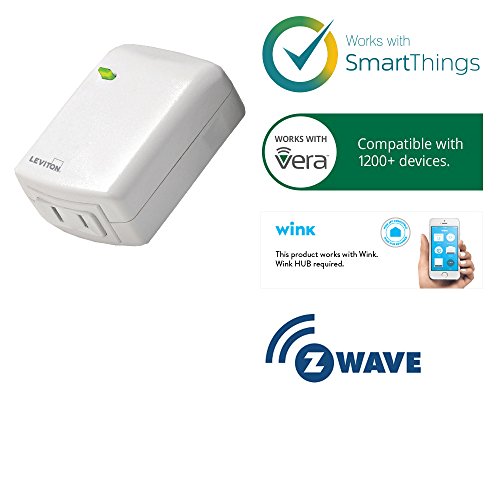
This next device from Leviton is a 300-watt incandescent dimmer as well as 100 watt CFL and LED lamp dimmer.
So it’s great for a free-standing lamp and maybe in the let’s say the corner of the living room or on the other side of the bedroom, a great device for that.
This decora smart plug is a great solution say for example if you have a free-standing floor lamp that only has an on/off switch on the cord that is hard to reach.
Using a Smarthings app with decora smart plug?
Simply plug the Leviton unit into an outlet, then plug the light into the unit. And you are now able to turn on and off and set the dimming level up and down from the SmartThings app.
Z-Wave and Decora smart setup
Set up is super easy, get your Z-Wave controller in inclusion mode, and then press the button on the front of the decora device and it pairs.
•Smooth design
•Price
• You must use dimmable bulbs
3. Leviton DW1KD-1BZ Decora Smart Review, Wi-Fi 1000W Incandescent/450W LED Dimmer, No Hub Required, Neutral Wire Required, Works with Amazon Alexa

Decora dimmer switches
This one is a 1000-watt incandescent dimmer that’s also rated for 450 watts of CFL and LED.
This one is also rated at thousand-volt amps for mark 10 ballasts as well as thousand-volt amps for magnetic low voltage.
This is a great device for some of those high inrush current type loads that we would sometimes expect with LEDs and
CFLs.
•Use it with Alexa without purchasing an expensive hub
•Instructions are well written
•Programmable dim delay
•Requires Neutral Wire
Usually, you can tell if you have a Neutral in your wall box if there are 2 or more white wires connected together with a wire connector in the wall box.
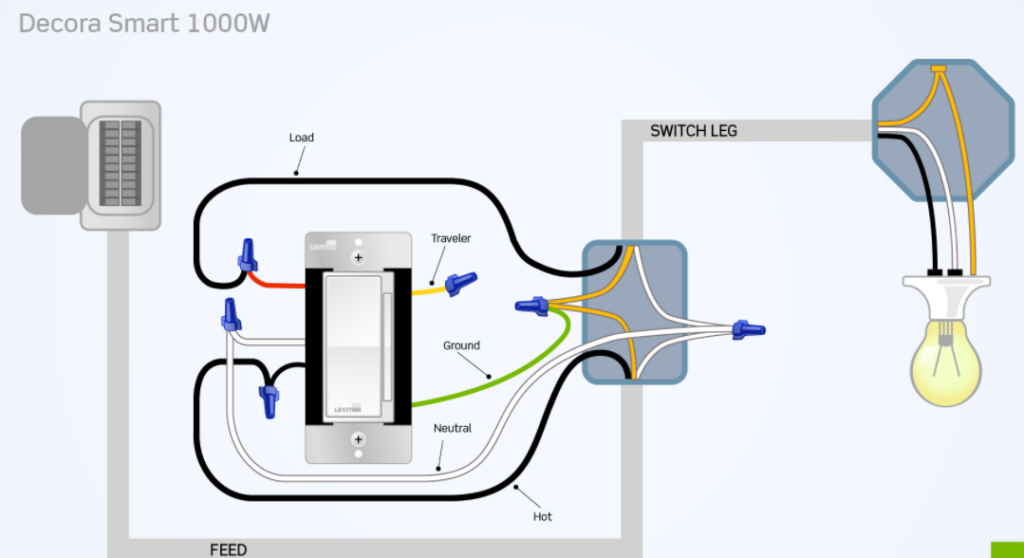
4. Leviton DW6HD-1BZ Decora Smart Review Wi-Fi 600W Incandescent/300W LED Dimmer, No Hub Required, Neutral Wire Required, Works with Amazon Alexa
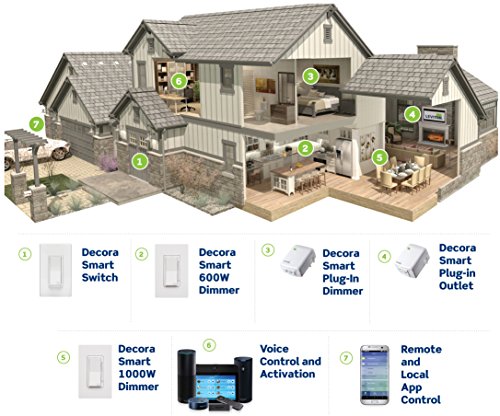
Then we have a 600-watt incandescent or 300-watt CFL,
LED dimmer. It saves you a couple of dollars compared to the thousand-watt if you are dimming a whole bunch of rooms in your home.
This will be great for let’s say our shop lights where we have a garage we can go ahead and turn those lights on and off.
Don’t like the glowing status led?
You can set the “My Leviton” app to control the action of the status LED. You can use three different led modes: LED Off (always off), Status Mode (LED on only when the lights are on), Locator Mode (LED always on).
•Works with Google Assistant for voice control
•Don`t buy used devices “The problem is that the if the previous buyer returned the item and did not De-register the device from their My Leviton account, the device fails to set up”
No hub required – No hardware to hide
Now as we look at the specific devices that I review today, what you’ll kind of notice is that you don’t need to have a controller – there’s no HUB and that’s what makes these products unique and absolutely special within the industry today.
It’s a hubless solution it simply uses Wi-Fi or your wireless access point in the home to control these devices.

So when you go ahead and control your dimmer, turn it on or turn it off, you`re simply talking to your Wi-Fi access point that’s above you right to the device itself.
How to install Leviton decora smart switch
When we look at the actual physical setup on a Decora smart family of devices, specifically the Wi-Fi, we’ll also see this in the decora smart z-wave devices as well and in the home kit. What you’ll notice are a few special things:
The first thing I want to point out is the indicator LEDs, oh wait, you don’t see them because they’re actually hidden.
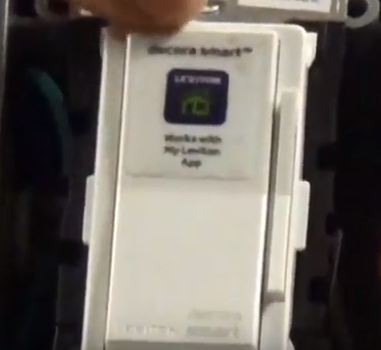
But when you go ahead and press anything on the dimmer itself, if you press it off for example, now you actually see the indicator LEDs, if you go ahead and lower that down you’ll actually see where your dim level is at.
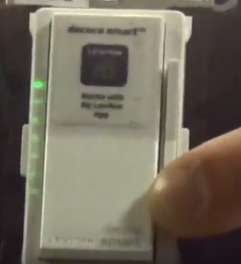
Press it off it goes away, so no more bright LEDs that are maybe in a bedroom that we want to keep super dark.
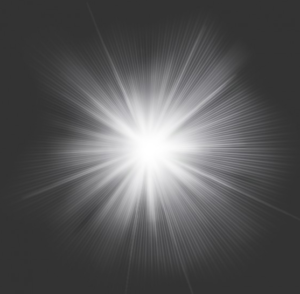
Preset dim levels
Another great feature that you’ll see has been built in Leviton dimmers for many years which is a great feature, you can actually set the level that you want the light to turn on before you actually turn the lighting load on.
This is great if you’re walking into the bedroom, maybe somebody is asleep and you don`t want to turn on super-bright – maybe the baby is sleeping.
So we can actually adjust the lighting level to maybe a lower lighting level before we turn on the light and now we’re not going to wake up somebody.
Don`t pay for leakage
What makes Leviton really smart with not only their lamp dimmer, but the in-wall devices as well specifically the dimmers, is what
Leviton is calling “off is off technology” what that means is when you shut the device off like right now, there is no current leakage whatsoever that’s happening.

You will see zero volts if you put a meter between the load terminal and neutral.
This is super important, I can’t stress how enough how important this is with regards to LEDs and CFLs.
Glowing LEDs
I’m sure you’ve seen an LED or CFL on one device or two devices on that load that flickers or stays on or glows for example.
Well, let’s check out Leviton’s no glow technology.
So right now I have just a lamp that’s hooked up to my lamp dimmer for example. That lamp module I can turn on or turn it off very easily.

I want to show you what this actually can do, so if I unplug my lamp and I’m going to use Leviton’s night light bulb, we’re going to plug that into my lamp module right now and I can go ahead and turn on my 1-watt incandescent light.

I can go ahead and actually dim that device down, to a very low level or off.

This shows you the performance factor from Leviton.
Off means off, there’s no current leakage whatsoever that’s happening here so you’re not going to see that glow or that flickering on a small LED load.

What I mean by that is, let’s say I have somebody else`s dimmer for example.
Now, this device is actually set to OFF, you see how that’s glowing right now, that might be an LED or CFL that’s actually flickering or is glowing up in the ceiling and won’t ever shut off.

So Leviton’s off means off technology is absolutely fantastic when it comes to performance that you would expect out of a great product.
Leviton app features you can use
What we’re going to do next is actually take a look at the app and some of the great features that are a part of that.
Leviton and iPad
Let’s take a look at the app, as I mentioned this is a hubless solution, you don’t need any special software or any special computer to set this up, all we going to need is either a smartphone for example or an iPad.
I’ll show you on the iPad because it’s a little bit easier to see.
So the app that we’re going to utilize that you can download from the App Store or Google Play is called “My Leviton” you’ll need a login, if you haven’t logged in before it’s going to ask you to sign up.
So sign up and once you see it first when you first log in is the actually connected devices.
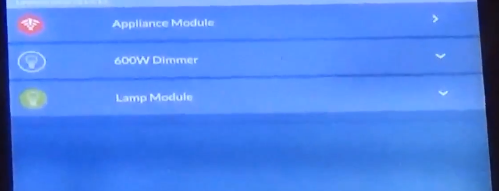
So this is my lamp module, for example, I can toggle these devices on and off just by tapping the bulb image and it`s super fast and again this is all Wi-Fi based. My 600-watt dimmer I can go ahead and toggle on and off as well.
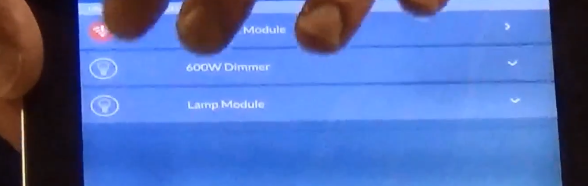
And maybe I want to go to a different dim level, so I’ll drop that down.
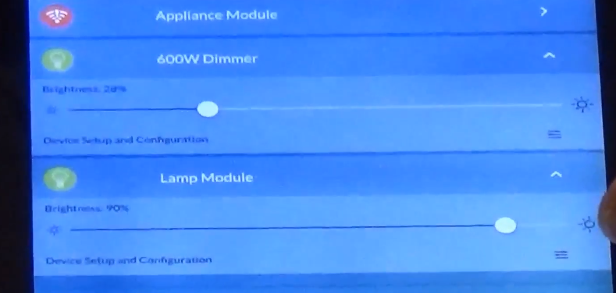
We can actually go ahead and adjust the brightness level very easily and it’s super quick.
Now what else is really cool is you can go into the device details.
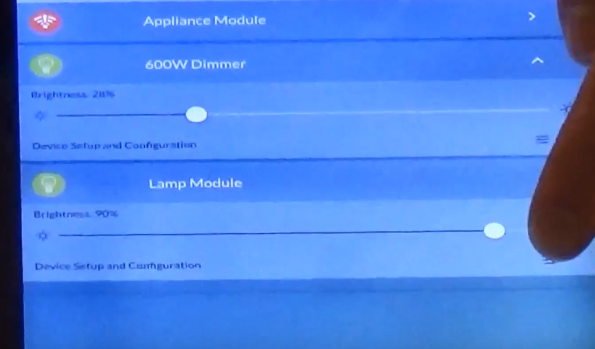
At the bottom, there is my actual lamp dimmer. Press the device details, select settings and when I select settings what you can see is a whole new feature set of real performance-enhancing options.
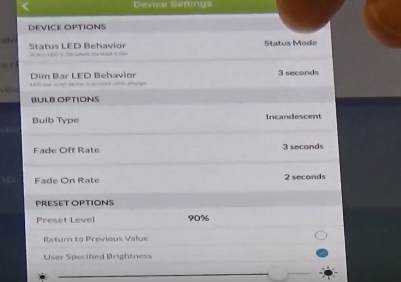
That allows us to really dial in for maybe the specific LED that we’re using.
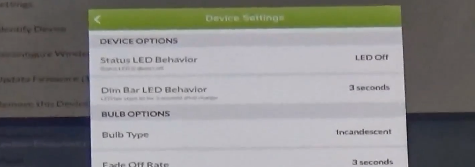
Things like the status LED. That’s my actual indicator LED for what that LED is going to do. Maybe I want my status indicator, or my status LED to show me when my device is on and off, or maybe I want it on all the time so that we can adjust that.
We can adjust the turn-on level, so when I turn my device on what level does that go to.
I can also adjust my fade rates, I can adjust my fade rates to maybe 2, 3, 5, 25 seconds, or whatever I want my fade rate to be.
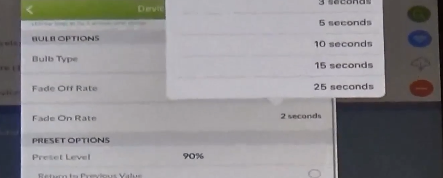
Maybe you want to adjust the fade rate to ten seconds so it takes a little while longer to turn on, so you don`t get that harsh effect when you first turn that light on.
Get the best performance – select bulb type
What else is really good with these Leviton smart switch products is that you can select the bulb type, maybe you have a CFL or an LED that will help out with the performance dimming.
Adjust the lights to perfection
You can also adjust your minimum and maximum lighting levels and you`re maybe asking why is that important. The reason that’s important is specifically for LEDs and CFLs, where I want to trim that – Now I can trim maybe a lower end LED that doesn’t perform so great, now I can go ahead and actually trim that bottom end, so it feels like I get a full dimming range out of that LED. These are really handy features that you can use and adjust your lights to perfection.
Leviton app activity tab set up
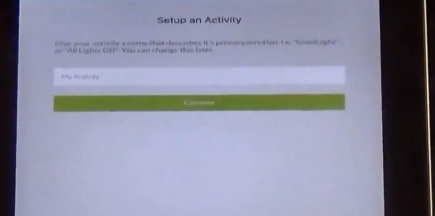
On the main page, there is an activity option and there you can see your connected devices and if you don`t have any listed you can simply click and add your devices. It’s really simple, first, you name it, maybe this is an “all off activity” and so what I want to do is add some devices for “all off mode”.
Just select your devices: 600-watt dimmer, lamp module and what levels you want those to actually go to. Select your lamp module to off, appliance module to off as well or any actual devices on your list what levels you want them to go to when you actually activate that option.
A great feature is also that you can actually try what your activity is. So you can try it before you actually save it.
Scheduling your dimmer switch by location
Absolutely fantastic feature, again as mentioned scheduling is built right into the devices. What the app is asking for is, it wants to know your location. Why is that important? It’s important because your location is going to dictate when sunrise and when sunset is. You simply just allow the app to find your location and now you can set up a specific schedule.
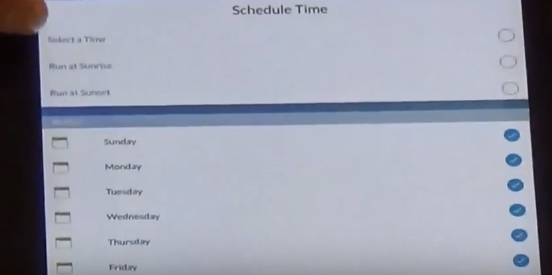
Now you can set up the specific time when you want it to start, whether it’s at sunrise, at sunset, before sunrise, before sunset, or at a specific time.
You can also select the days of the week for that schedule to run. Very easy to set up, thanks to decora smart Wi-Fi devices from Leviton.
Wrapping it up
| Leviton Smart Switch | Type | Price | Rating 1-5 |
|---|---|---|---|
Leviton Decora Smart Plug-in Outlet DZPA1-2BW | Plug-in outlet Appliance model | $ | 3.8 |
Leviton Decora Smart Plug, Lamp Dimming, 300-Watt Incandescent, 100W LED/CFL Compatible | Lamp dimmer | $ | 4.1 |
Leviton DW1KD-1BZ Decora Smart,1000W Incandescent/450W LED Dimmer | Dimmer 1000W Incandescent 450W CFL,LED | $ | 3.9 |
Leviton DW6HD-1BZ Decora Smart, 600W Incandescent / 300W LED Dimmer | Dimmer 600W incandescent 300W CFL, LED | $ | 3.9 |
Related Posts
None found
FAQ
How do I reset my Leviton Smart Switch?
If the Leviton device was not found, you may need to reset the device before it can connect with the SmartThings Hub. To do this, in the SmartThings mobile app:
- From the Home screen, touch Menu (
 ), and select Devices
), and select Devices - Touch the Hub and select More Options (
)
- Touch Z-Wave utilities and select Z-Wave exclusion
- When advised:
- For outlets or plug-in modules, press the button once
- For in-wall switches and dimmers, press up on the switch once
- For Z-Wave Plus in-wall models:
- Hold the top of the dimmer for seven (7) seconds
- Release the dimmer when the LED blinks amber
- Press up on the switch
Leviton smart switch not connecting to wifi
- Factory Reset the Decora Smart Wi-Fi device by pressing and holding the top paddle for 15 seconds (until the LED starts to flash red and amber), then release the paddle. After 3-4 seconds, the LED will blink green.
